Spot Mouse Pointer Mismatch Resolution
Symptoms
- Occasionally, the mouse pointer and highlight may not align.
- The further you move the mouse to the top-left of the screen, the more the pointer and highlight align; conversely, the further you move the mouse to the bottom-right, the greater the discrepancy between the pointer and highlight becomes.
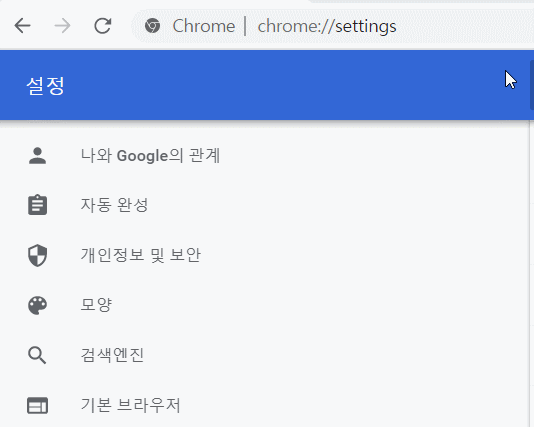
Cause
- This occurs when your monitor’s display scaling is not set to 100%. Spot Mouse software is initially configured to operate with a display scaling of 100%. Therefore, if your current monitor’s display scaling is not 100%, the aforementioned mismatch will occur.
- However, even if the monitor’s display scaling is not 100%, the Spot Mouse program automatically detects this and attempts to align the highlight and cursor. Nevertheless, on some monitors, the automatic detection function may be blocked.
Solution
- If the automatic display scaling detection function is not working correctly, you can manually set the display scaling value.
- This method description is based on Spot Mouse version 2.5.2. There may be some differences with other versions.
- From the top menu of the main screen, select [Settings] –> [Options].
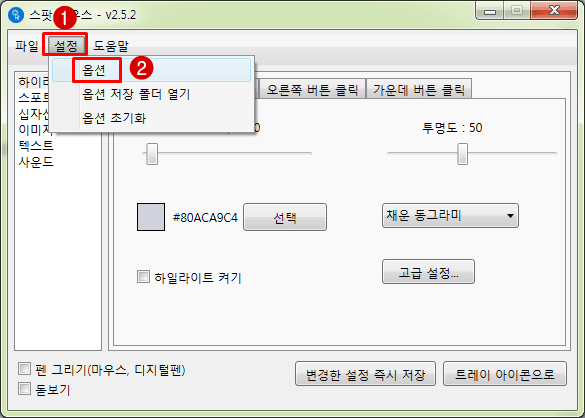
- In the options window, select [General] on the left, then uncheck [Automatic Monitor Display Scaling Detection] on the right side of the screen.
- In the [Current Monitor Display Scaling] input field, directly enter your current monitor’s display scaling value, then click the [OK] button.
- Note: How to find your current monitor’s display scaling value
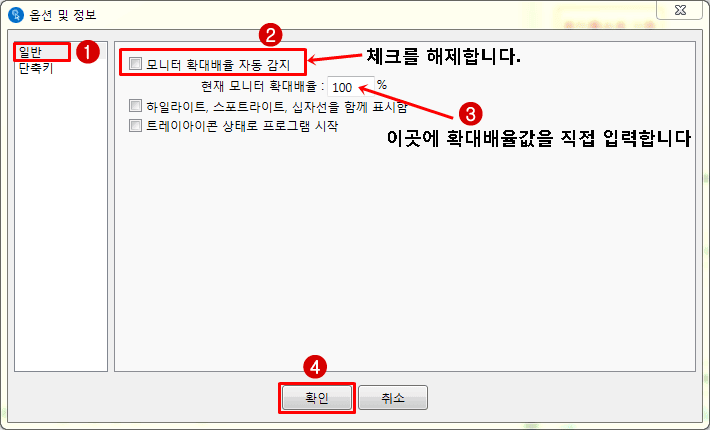
- If you close and restart the Spot Mouse program, the mouse pointer and highlight will appear correctly aligned.