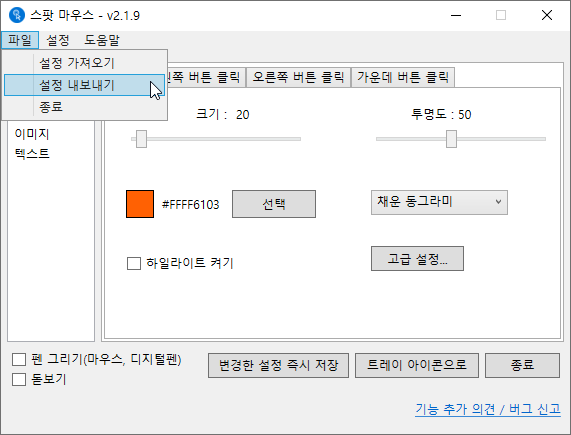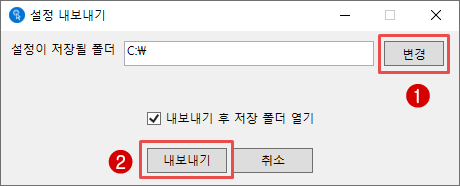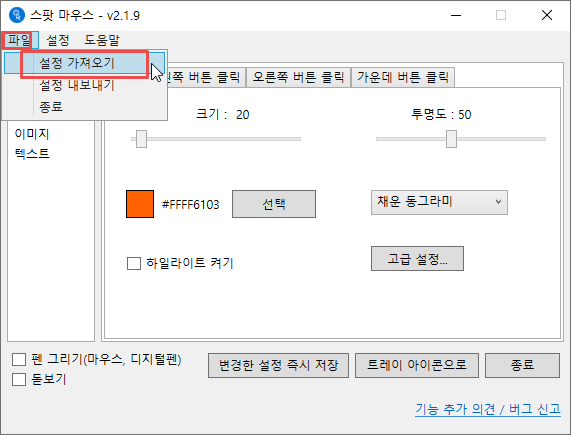Spot Mouse Settings Import Export
Introduction
- This is used when transferring Spot Mouse settings from your current PC to another PC.
- For example, if you are using the Spot Mouse program on computer A and want to use the exact same settings on computer B, this feature is very useful.
- This feature is available from version 2.1.9 onwards.
- This manual is based on version 2.1.9. There may be some differences in other versions.
Video – how to Use
How to Use: Export Settings
- From the main screen, select the top menu –> [ File ] –> [ Export Settings ].
- In the Export Settings window, click the [ Change ] button to specify the folder where the exported settings file will be saved.
- When you click the [ Export ] button, all current mouse cursor highlight settings are compiled into a single ZIP archive and saved to the specified folder.
- The file name is automatically generated by the program.
Information on Exported Settings File
- The format and information of the settings file saved through export are as follows. Please keep this Spot Mouse settings import/export information in mind to effectively use the feature.
- For example, it was saved with the name “SpotMouse v2.1.9_2021-04-08 22-31-28-219.zip”.
- “SpotMouse ” indicates that it is a Spot Mouse settings file.
- “v2.1.9” indicates the version number.
- “2021-04-08 22-31-28-219” indicates that the file was created on “April 8, 2021, at 10:31:28.219 PM”.
How to Use: Import Settings
- This is how to import the file exported above.
- From the top menu on the main screen, select [ File ] –> [ Import Settings ].
- In the window that appears, select the settings file to import. You can choose the correct ZIP file by referring to the meaning and information of the settings file name explained above.
- Once the selection is complete, the program will close to apply the imported settings. After it closes, when you restart it, the newly imported settings will be applied, and you can use the program.
What Happens to Existing Settings when New Settings are Imported?
- Existing settings are overwritten, so they will be lost, and only the imported settings will be used.
Can Settings Files with Different Version Numbers not be Imported?
- No, if the versions are different, you cannot import them.
- For example, if you are using Spot Mouse 2.1.9 on computer A and have exported its settings, but computer B is running version 2.2.1, you cannot import the 2.1.9 settings file exported from computer A.
- The Spot Mouse program is continuously under development, and with each update, new features requested by users are added. Therefore, the format of the settings file is also updated and changed accordingly. Therefore, until it is declared complete with no more features to add, settings files from different versions are not compatible.
- When using the Spot Mouse settings import/export feature, please ensure that the version number in the settings file name, as explained above, matches before proceeding.
ZIP-compressed Settings Files Cannot be Sent via Email.
- For example, Naver email does not allow sending ZIP-compressed files. This applies not only to Spot Mouse settings files; most ZIP and EXE files are prohibited from being sent via email due to security regulations.
- We will introduce one method for attaching and sending files via email for your reference.
- Method: Compress as XZ File and Send via Naver Email
Note