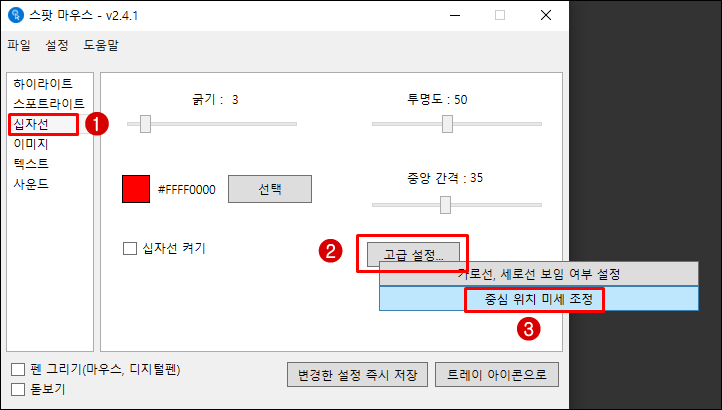Spot Mouse Crosshair Center Position Adjustment
Introduction
- Depending on your monitor’s resolution, the crosshair’s center might not align with the mouse cursor. This feature allows you to manually adjust the crosshair’s position to match the cursor in such situations.
- Once adjusted, the setting will be saved.
- This feature is available in version 1.4.1 or later.
- This manual is based on version 1.4.1, and there may be differences in other versions.
How to Use
- From the category on the left side of the main screen, select [Crosshair].
- In the pop-up menu that appears after clicking the [Advanced Settings…] button, select [Fine-tune Center Position].
- The crosshair center position adjustment window appears as shown below. A preview crosshair also appears around your mouse cursor. When you click the position adjustment buttons, the preview crosshair moves in real-time, allowing you to move it to your desired position while observing the changes.
- Step Size: This is the amount the crosshair center moves with a single click of a position button, measured in pixels. A higher number results in a larger movement per click. You can set it from 1 to 10 pixels.
- Position Movement Buttons (e.g., Up, Down, Left, Right): When a button is clicked, the crosshair center moves in the specified direction by the set step size.