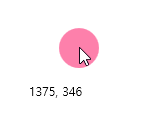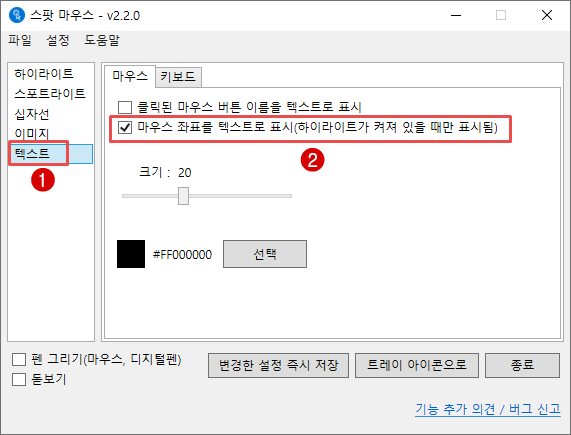Display Mouse Coordinates
Note
- A dedicated program for displaying mouse cursor coordinates is available at the link below. This manual describes how to display coordinates within the Spot Mouse program.
- Introduction and Download: Dedicated Mouse Coordinate Display Program (Mouse Tracer)
Introduction
- Displays the current mouse cursor’s position coordinates around the cursor.
- This feature is available from version 2.2.0 or higher.
- This manual was written based on version 2.2.0, and there may be some differences with other versions.
Instructional Video
How to Use
- When installing the Spot Mouse program, this feature is off by default, so coordinates are not displayed from the start. To activate this feature, follow the steps below.
- From the category list on the left side of the main screen, select [Text].
- Select the [Mouse] tab –> Check [Display Mouse Coordinates as Text]. The current mouse coordinates will then immediately be displayed around the cursor.
- As shown in the image above, mouse coordinates are displayed in real-time on the bottom left of the mouse cursor.
Mouse cursor coordinates are not displayed. What should I do?
- Coordinate display only works when the highlight is on. It does not work if the mouse highlight is off.
- Note: How to Turn On Mouse Highlight
Can the Size, Color, and Display Position of the Mouse Coordinate Text also be Adjusted?
- The text size, color, position, etc., are fixed and cannot be changed by the user.
- We plan to improve this in future updates to allow users to change and use them.
Can it be Displayed Regardless of the Highlight Shape?
- Yes, the mouse coordinate display function will always be shown on the bottom left of the cursor, regardless of the highlight shape appearing around the current mouse cursor, as long as the display function is enabled and the highlight is present.
- Mouse coordinate values are displayed for all highlight shapes, whether circular or rectangular.