How to select the monitor for pen drawing on a dual monitor setup.
Introduction
- Screen annotation using pen drawing is by default set to be available on the primary monitor. This explains how to enable pen drawing on a secondary monitor in a dual monitor setup. This is not limited to two monitors; you can move the pen drawing location regardless of the number of monitors (e.g., 3, 4, etc.).
- This feature was developed based on user requests.
- This feature is available from version 2.5.8 and above.
How to Use
- How to perform pen drawing on a secondary monitor with a dual monitor connected.
- Run the Spot Mouse software.
- Select the [Pen Drawing] menu.
- In the toolbar that appears on the screen, hover over the [Menu] icon to reveal side menus, then select [Monitor Selection].
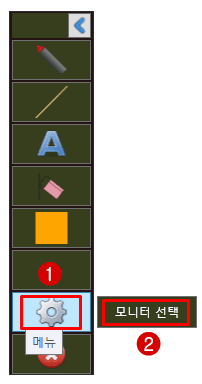
- Now, the monitor movement window will appear.
- When you click the [Move to Next Monitor] button, the pen drawing screen will move to the next monitor from the current one.
- To confirm the movement, check the position of the toolbar. Each time you press the button, the toolbar moves between monitors. The monitor where the toolbar is located will be the one for pen drawing.
- Once the monitor for annotation is selected, click the [Close] button.
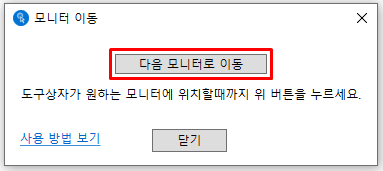
Relaunch Program
- Once monitor selection is complete, the Spot Mouse software will automatically close.
- Now, if you run Spot Mouse again, pen drawing will be available on the previously selected monitor.
- The monitor selected for pen drawing will continue to be used for pen drawing unless it is changed to another monitor. There is no need to select the monitor each time the software is run.